Punchey’s software automatically calculates Artist payout for service commissions and credit card tips. Payroll is a breeze with an easy to read commissions report that totals everything with a detailed break-down as well!
Commission Types
Punchey supports the following types of commissions
- Fixed dollar rate commission by service provided
- Percentage Commission by Service provided
- Pay Hourly Rate for Sessions
- Percentage Commission on Inventory sold
Work with your Account Manager to make sure that your staff commissions are set up correctly under Resource Management.
Once you have setup your staff commissions, make sure you assign artists to invoices so they get credit for their services. See below:

If no one has been selected as receiving credit for the sale, you will see an error shown below:
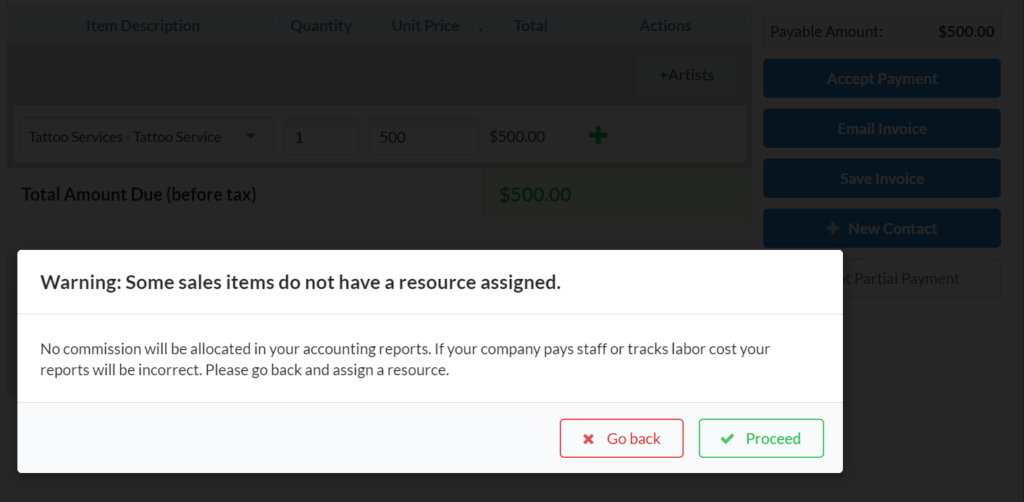
DO NOT HIT PROCEED unless you do not want commission assigned. You CAN NOT edit this after the invoice has been paid. Hit ‘GO Back’ and then assign the artist.
Commission Report
When it comes time to do payroll, find your Commission Report under the Reports tab. You can navigate there by clicking Reports, and then under Financial Reports you will see Commission Report.
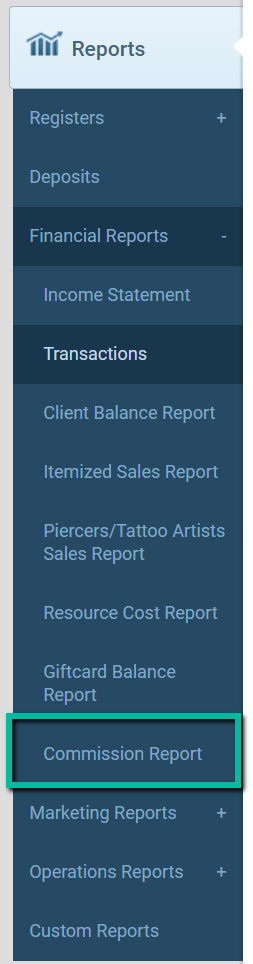
Commission Reports are provided in 3 formats – Total Sales, Services only, and Inventory only. You can find these tabs at the top right hand side of the page.
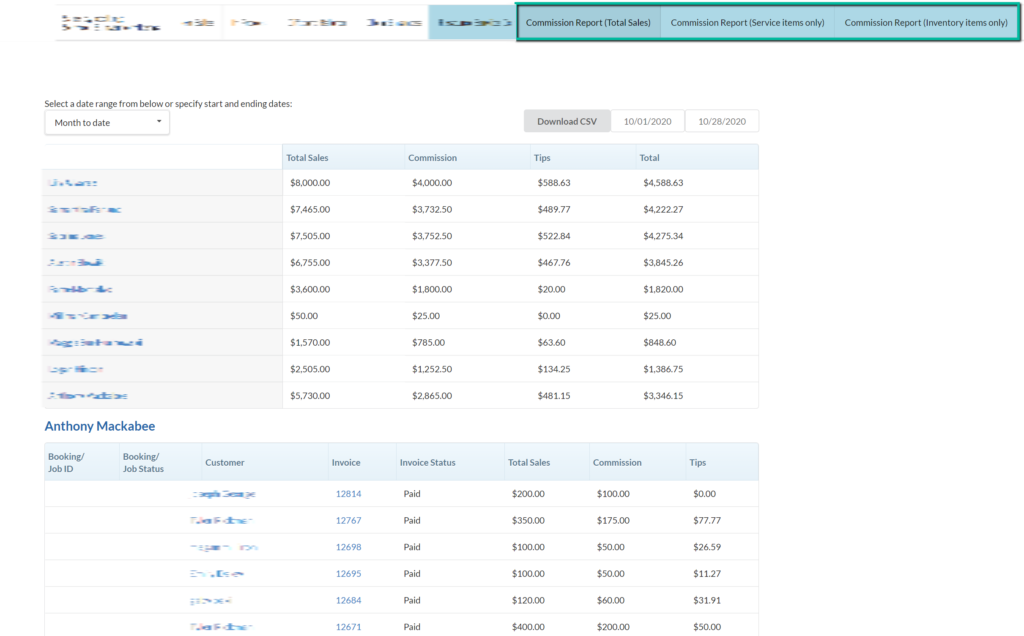
For each report, you will see the selected values for the specified date range showing the artists Total Sales, Commissions, Tips, and the total tips and commissions due. For a detailed breakdown – just click the artist’s name to see each individual invoice listed out for reference!
Want to learn more? Check out our YouTube Channel for helpful content and read more of our how-to guides!