Learn how to view your labor costs and what goes behind them. Knowing your labor cost is a critical tool to minimizing your costs and increasing your gross profit.
First, to see hourly wages, navigate to “Settings” then “Software Setup” from the dashboard screen.
From here, select “Calendar & Resources.”
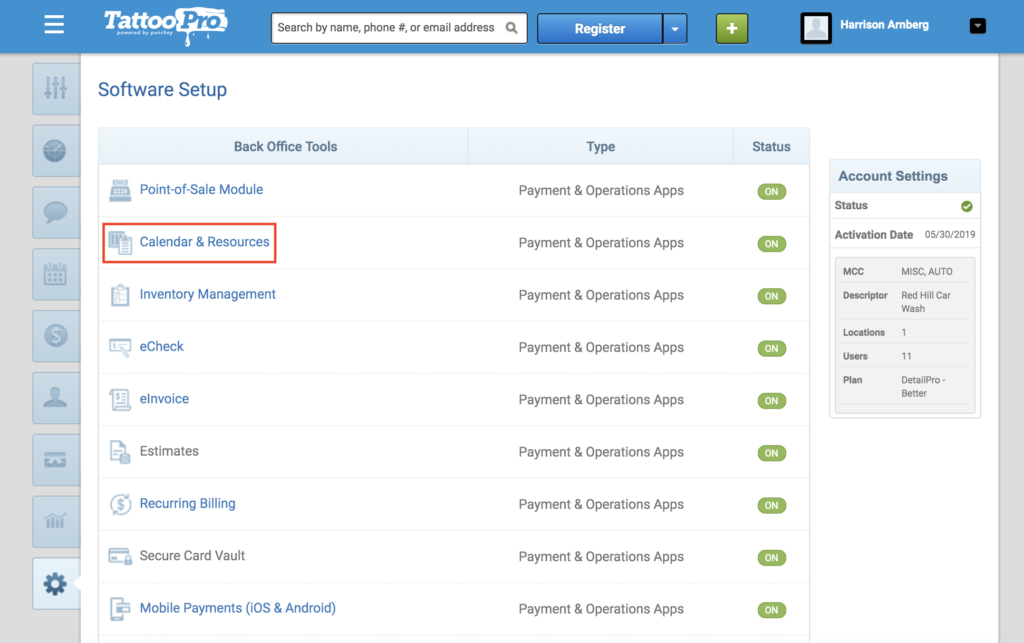
Next, select “Detailers” (or whichever corresponding name you use for any hourly employees).
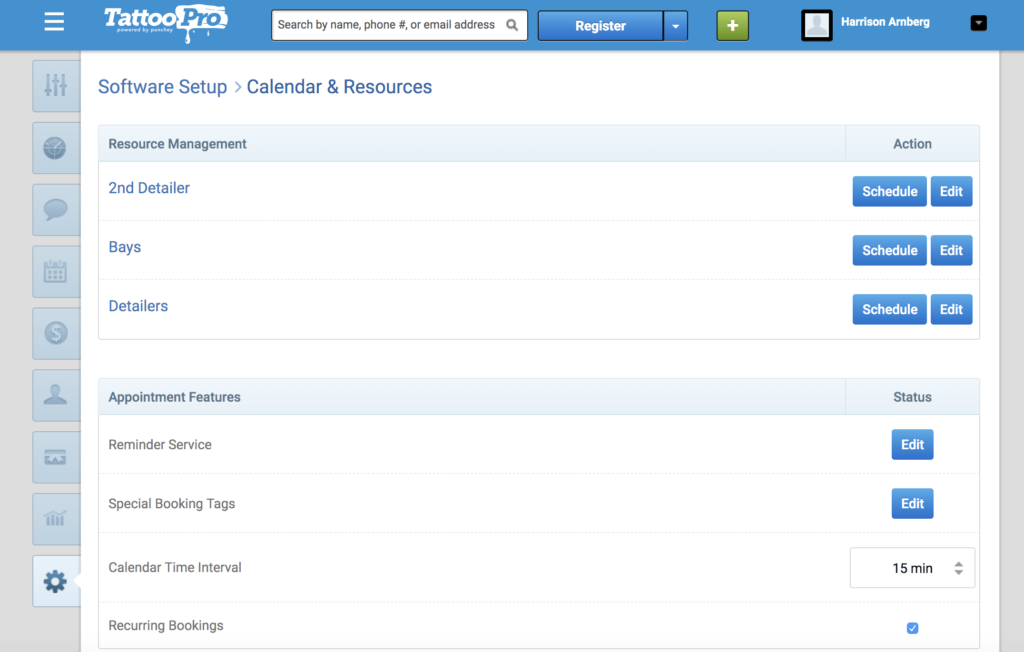
From here, you’ll be brought the following screen. You can see each employee’s hourly wage in the corresponding table. To add an employee, select “+Detailers.”
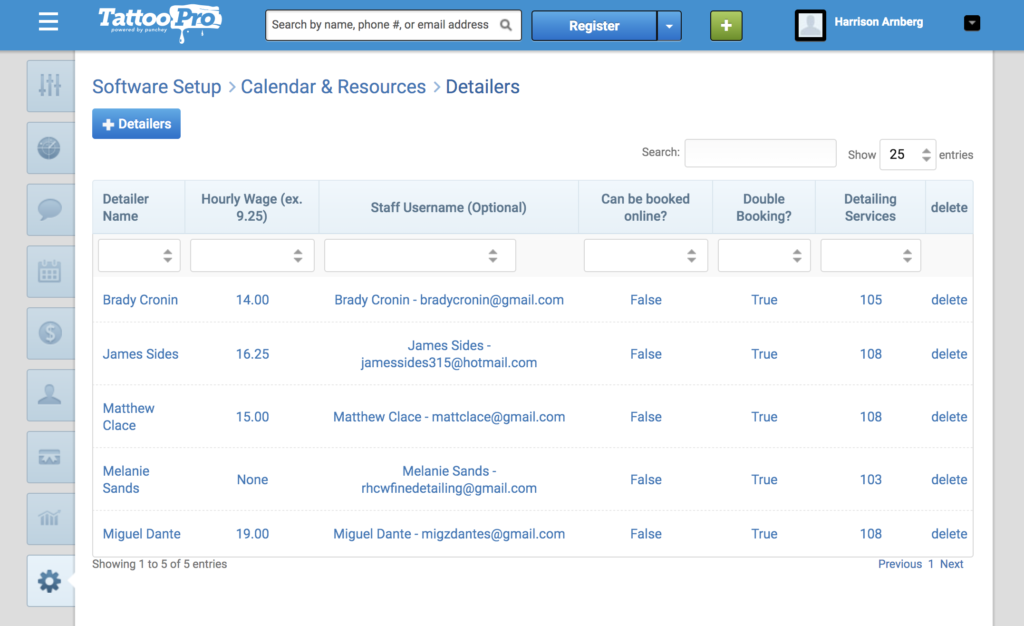
In this page, input all necessary information, including hourly wage.
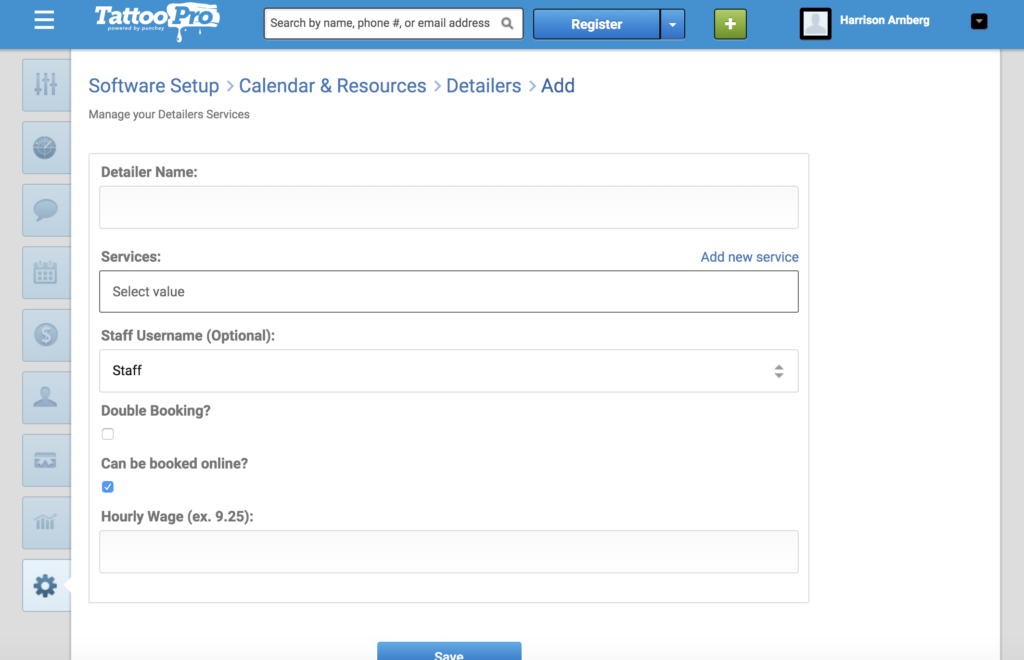
Now, let’s go back to our software setup and select “Point of Sale Module.”

Next, select “Services Menu Setup.”
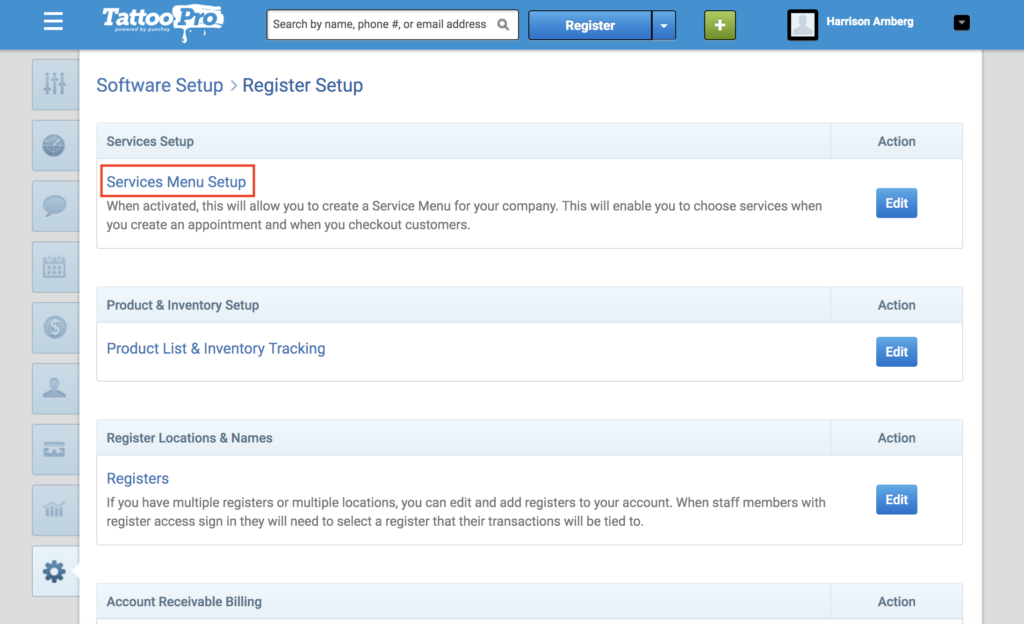
Now, click on “Detailing Services” (or the corresponding flat rate service you provide).
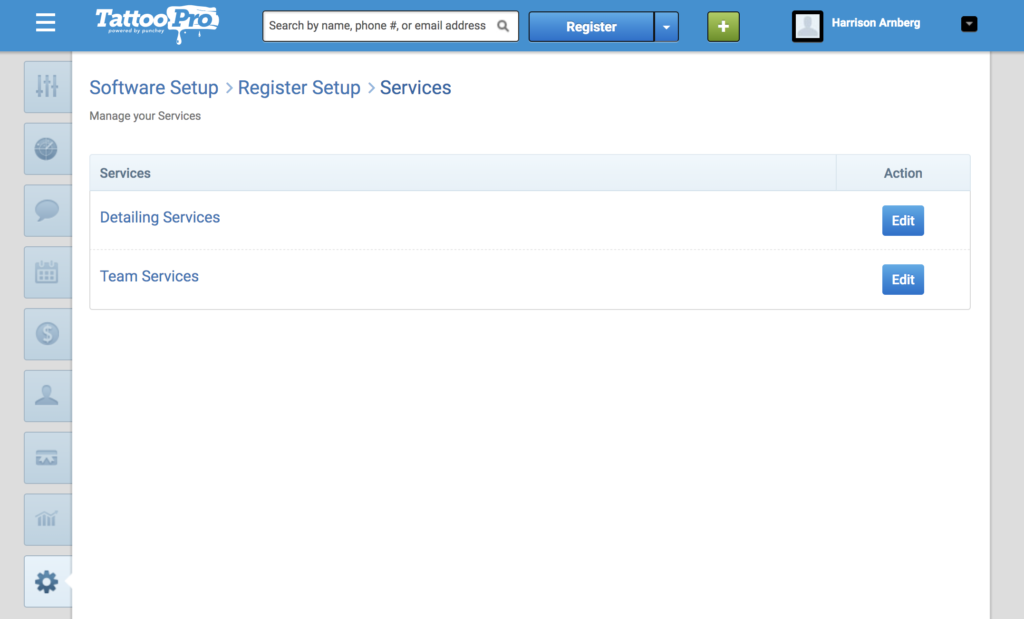
Under labor hours paid, you can see the flat rate service (FRHs).
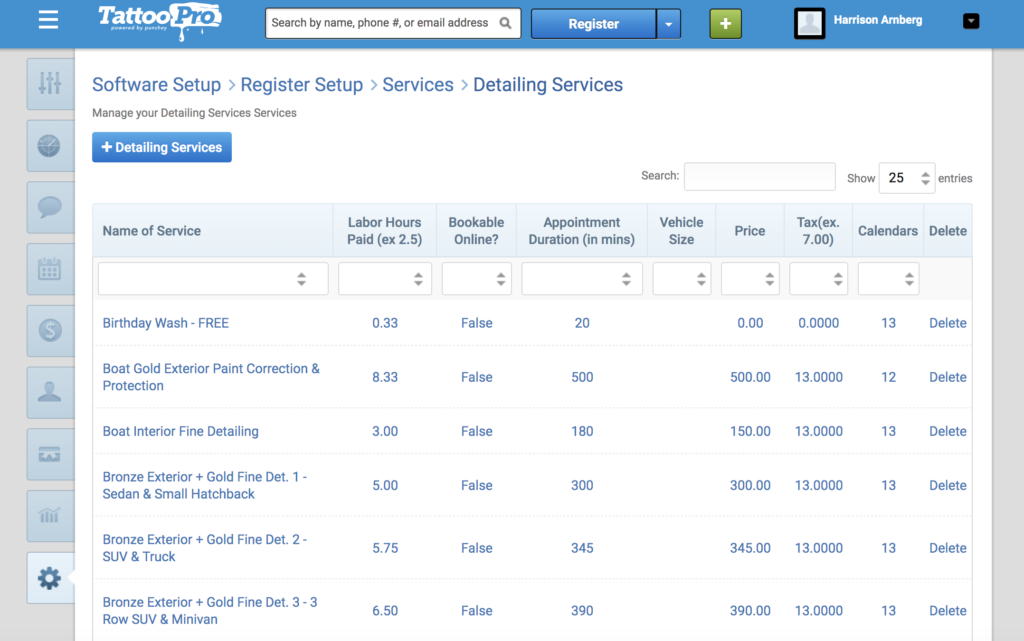
To add another service, click the add button and fill in the corresponding fields.
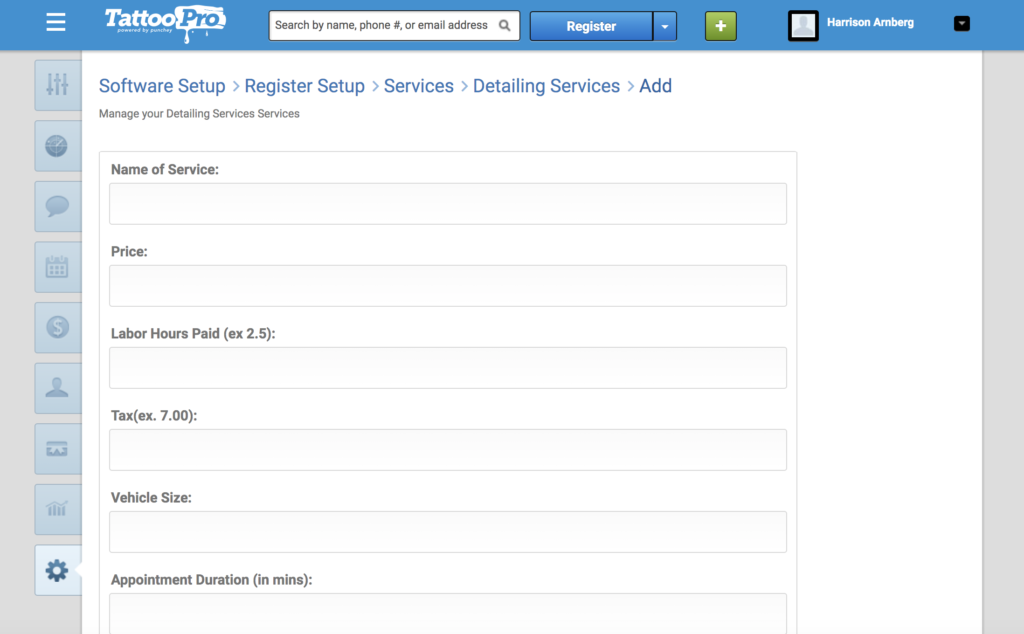
Now let’s go back to our dashboard screen, but this time navigate to “Reports” to “Operations Reports” to “Resource Service Cost Report.”
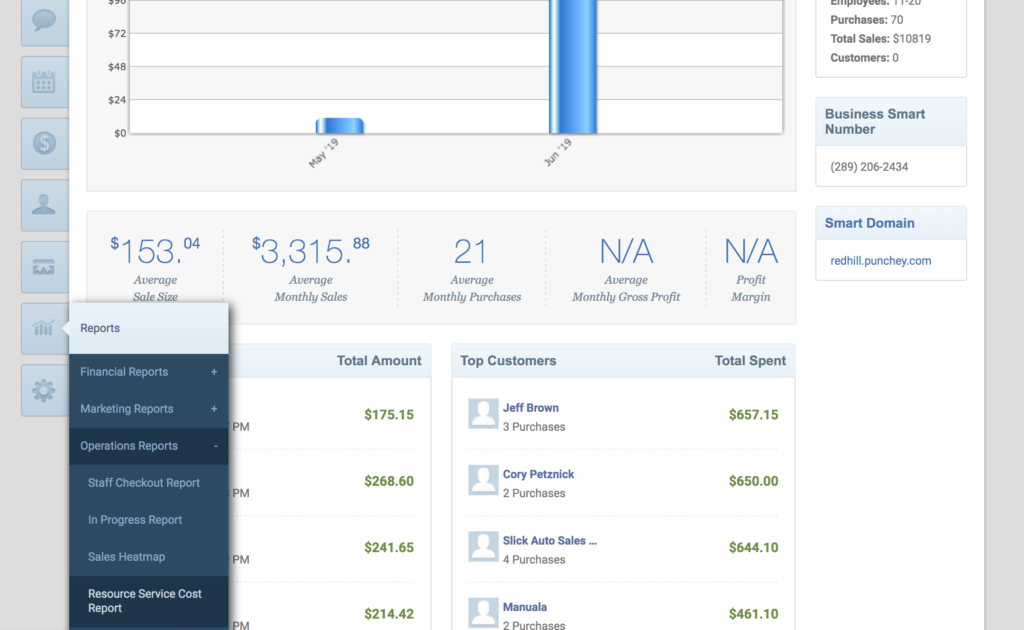
That action will bring you to this screen:
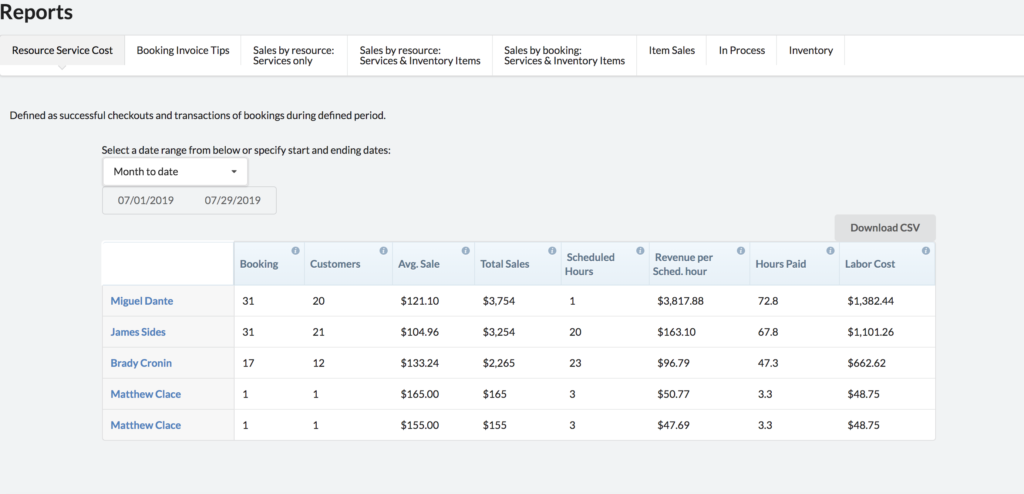
Here, you can see the product of FRHs and hourly wage in labor cost. This is the real cost of labor per employee. To see a breakdown of labor cost per job, click on an employee’s name and it will appear at the bottom.
Knowing your labor cost is an important step in growing your gross profit and understanding your income statement.
Want to learn more? Check out our YouTube Channel for helpful content and read more of our how-to guides!