Learning how to upload your contacts into your Punchey software will save you time and money! Keep reading to find out more.
First, login into your Punchey account and navigate to the “Contact” screen. Once here, click on “Import Contacts” on the right side of the screen.
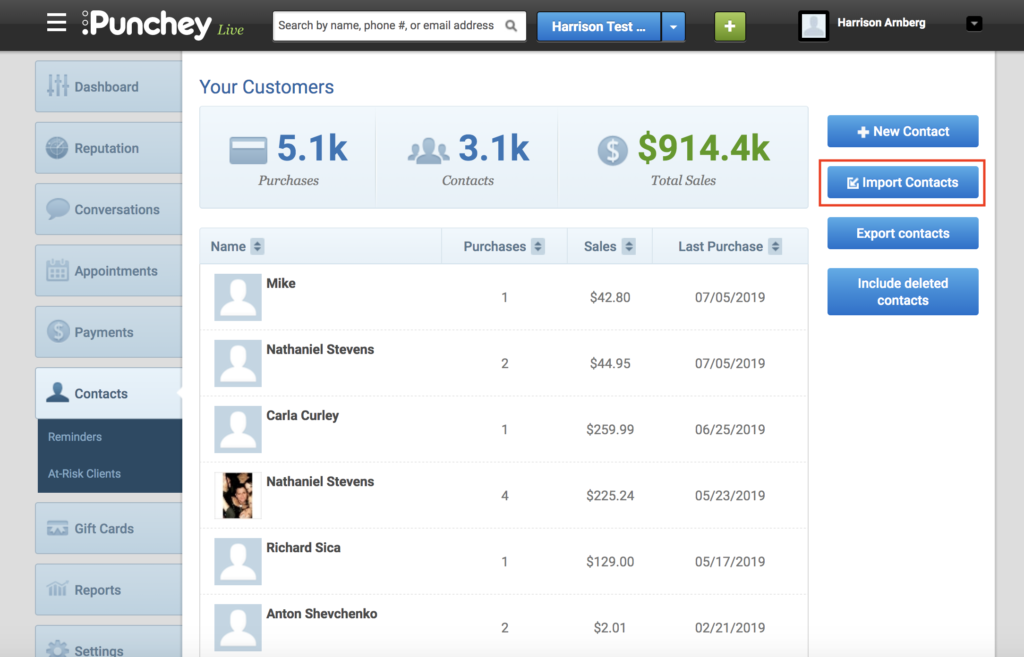
Click on this link, and you should be brought to this page.
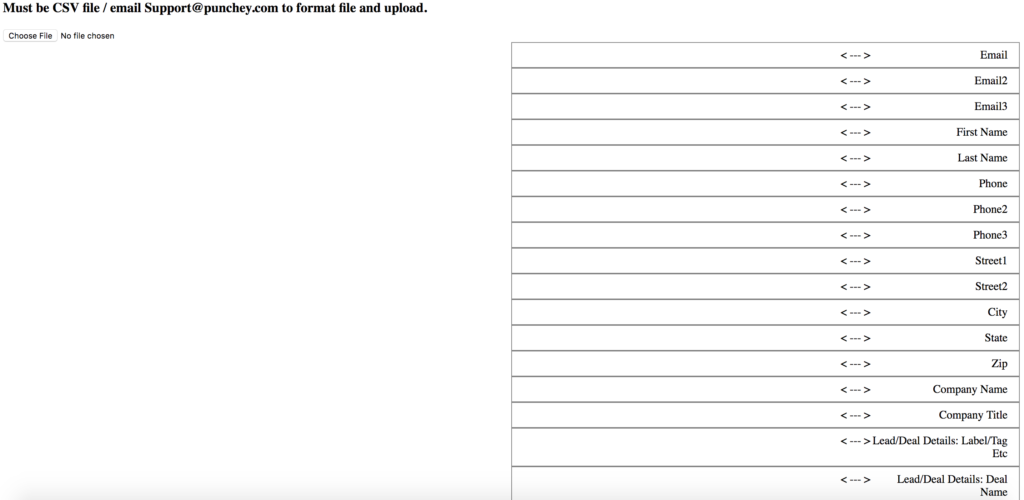
Now just click choose file in the upper left-hand corner and upload your file. Make sure to only hit upload once and give it a few minutes. Then refresh your contacts to see them being uploaded.
Note: Your file must be in CSV formatting. If it is not already, this is a very easy problem to fix.
Under the file tab in your document, locate “File” then “Download As.” Finally, click “Comma-separated value (.csv)” and the document should convert itself. See the picture below to learn this on Google Sheets.

Want to learn more? Check out our YouTube Channel or other helpful how-to guides!