Learning how to export your payments to Quickbooks will ease your accounting needs.
First, open up your Punchey Dashboard, click the “Invoice” tab. Once here, select the “Export” button, as outlined below.
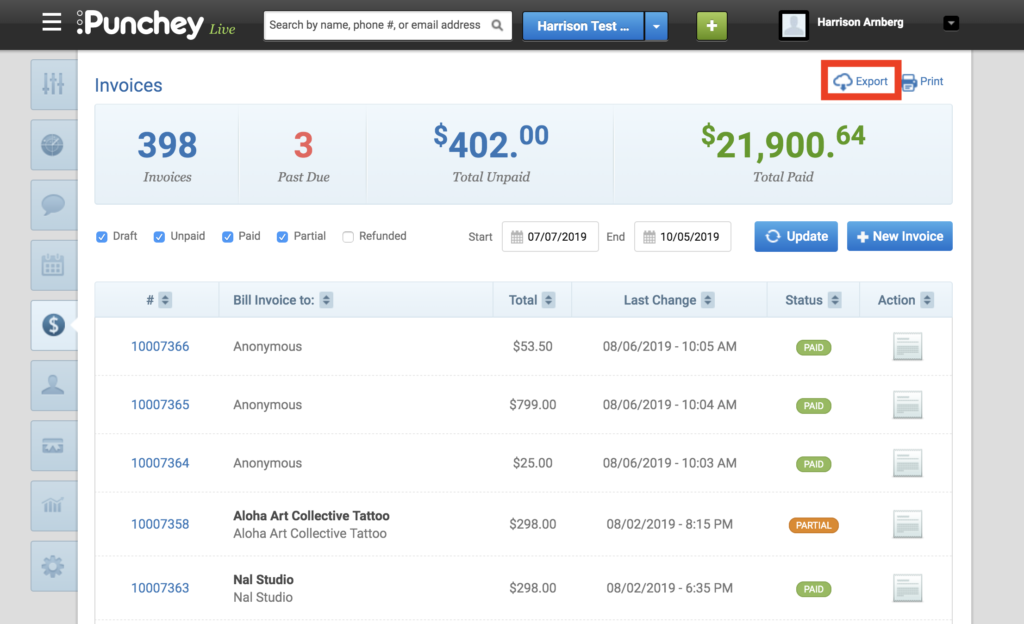
This will download your invoices onto an Excel sheet. Make sure your “Due Date” column in formatted in short date form.
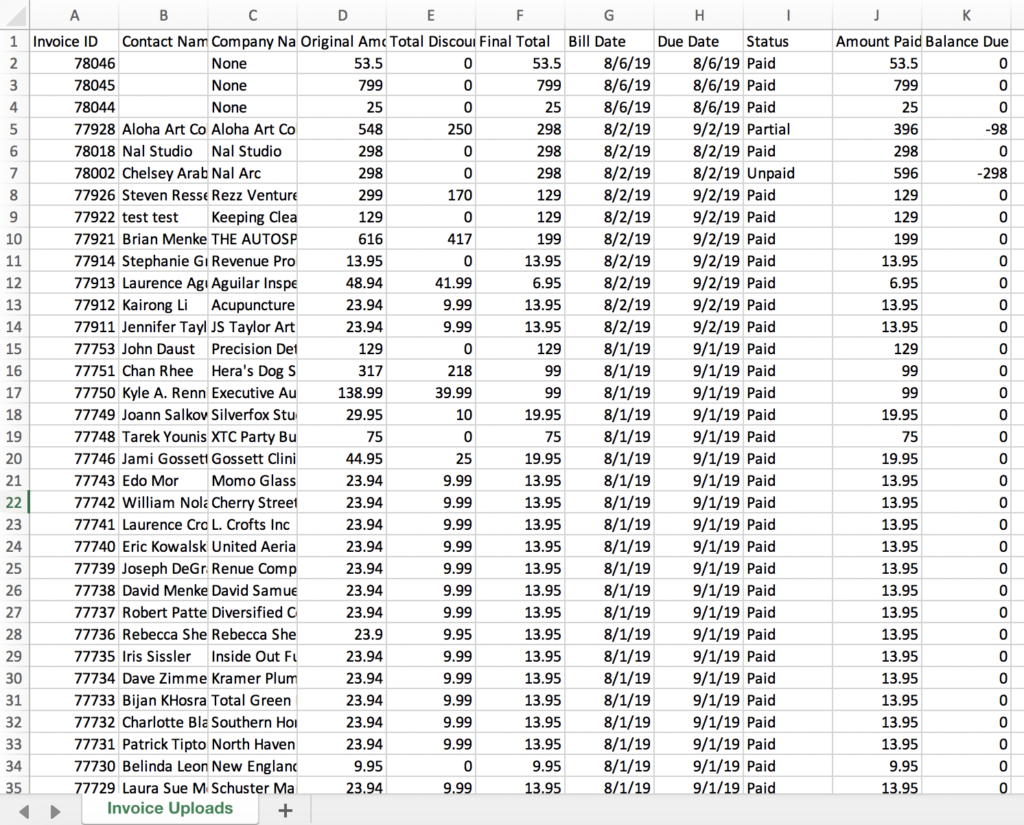
Now, log into your Quickbooks and go to the “Banking” tab on the left side of the screen. This will redirect you and you’ll want to select “File Upload.”
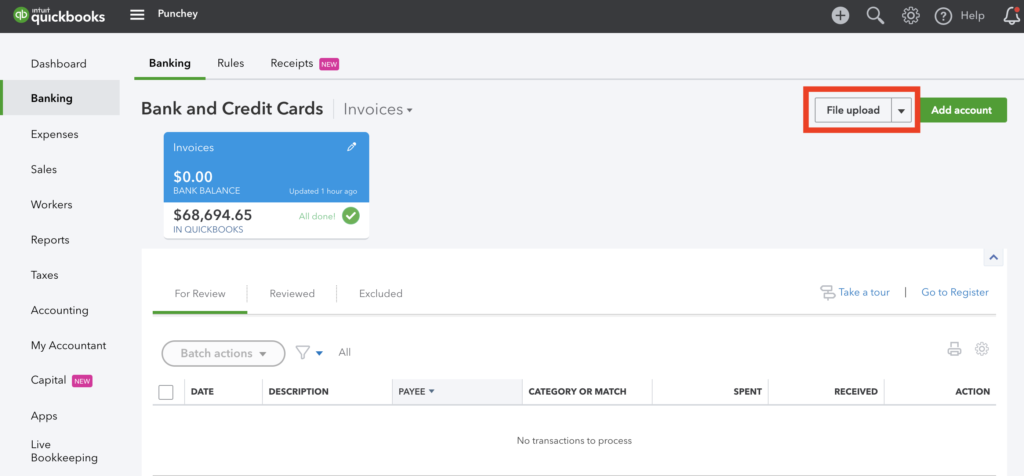
Upload your file into the column on the left side of the screen.
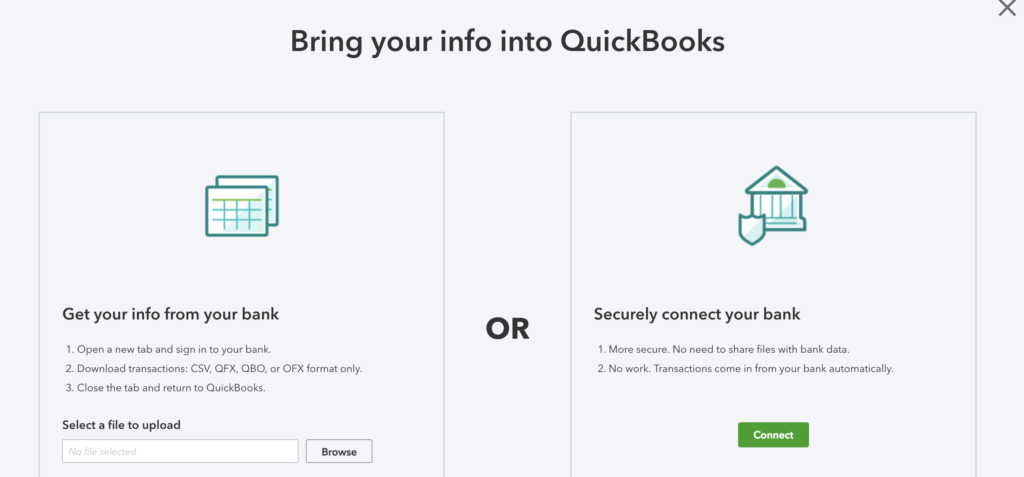
Once uploaded, you’ll be directed to the next screen. Select “Invoices” as your Quickbooks accounts. If it does not exist, simply add it on that screen and set the detail type to “Checking.”
On the next set of fields, use Invoice ID for Description and Final Total for Amount.
Finally, import and approve your invoices.
Want to learn more? Check out our YouTube Channel for helpful content and read more of our how-to guides!