Learn how to accept payment through iPad or tablet devices! This is a key tool to getting the most out of your software if your business is frequently on the go. (As always, we recommend locking your iPad or tablet device to landscape mode and getting a sturdy hardware case as discussed here.)
Setting Up Your Mobile Device
Before you learn about accepting payments, make sure to read up on properly setting up your hardware and mobile register!
Accepting Payment
Let’s checkout a customer to see how this works and how easy it is!
Go to your checkout page from the payments tab and input necessary checkout information:
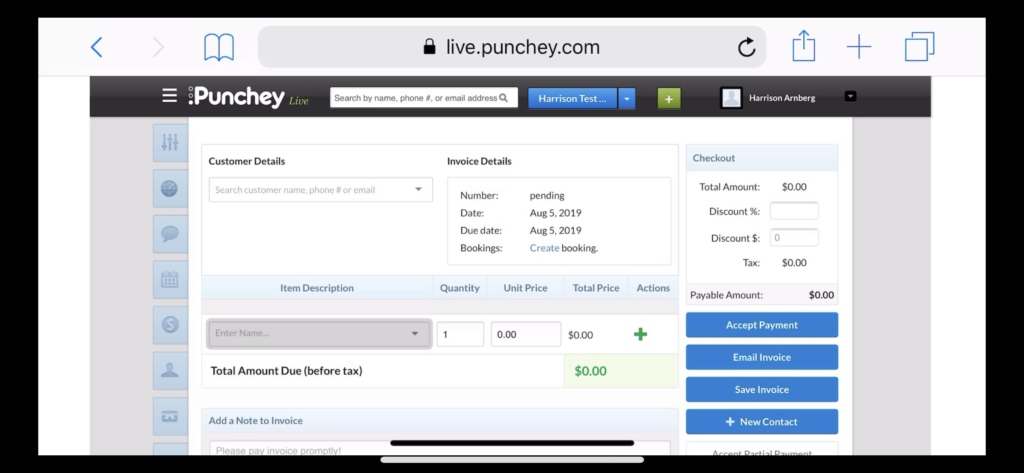
Select “Accept Payment” to be routed to this screen:

Go to “Manual Enter.” When you click on any of the fields, you will have the option the scan the card, as shown in the image below.
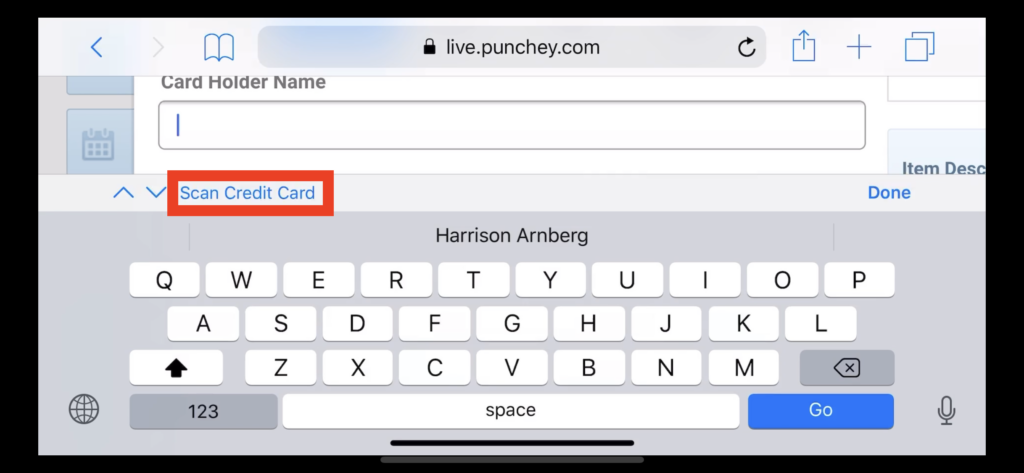
From here, just hold the card under the camera and it will scan. Select “Charge Card” after the information fields are automatically updated.
You also have the option to save a customer’s card on file for faster checkout for a future transaction.

Now your tipping screen will appear right on your mobile device as shown:
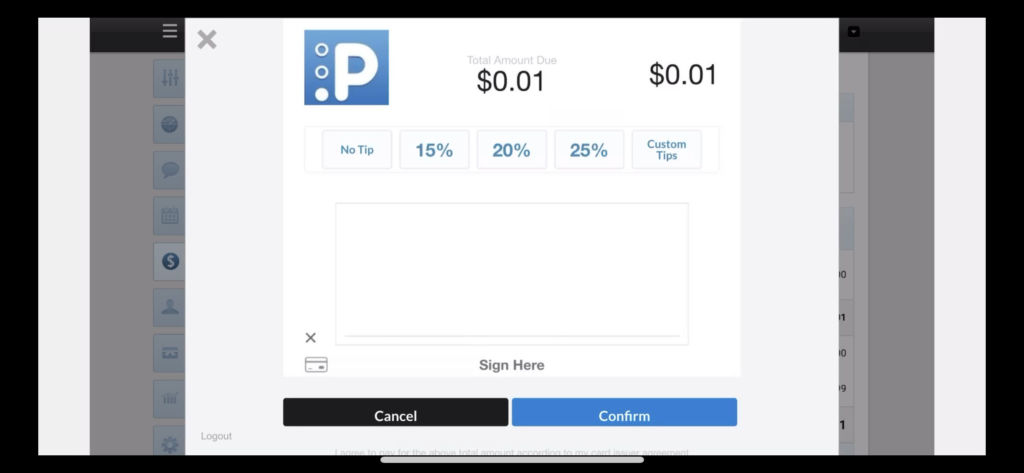
And you’re done!
Want to learn more? Check out our YouTube Channel for helpful content and read more of our how-to guides!