Learn how to utilize Smart Number outbound calling!
Punchey’s unique customer relationship management tools come with two forms of click-to-call technology: app-based and phone-based calling.
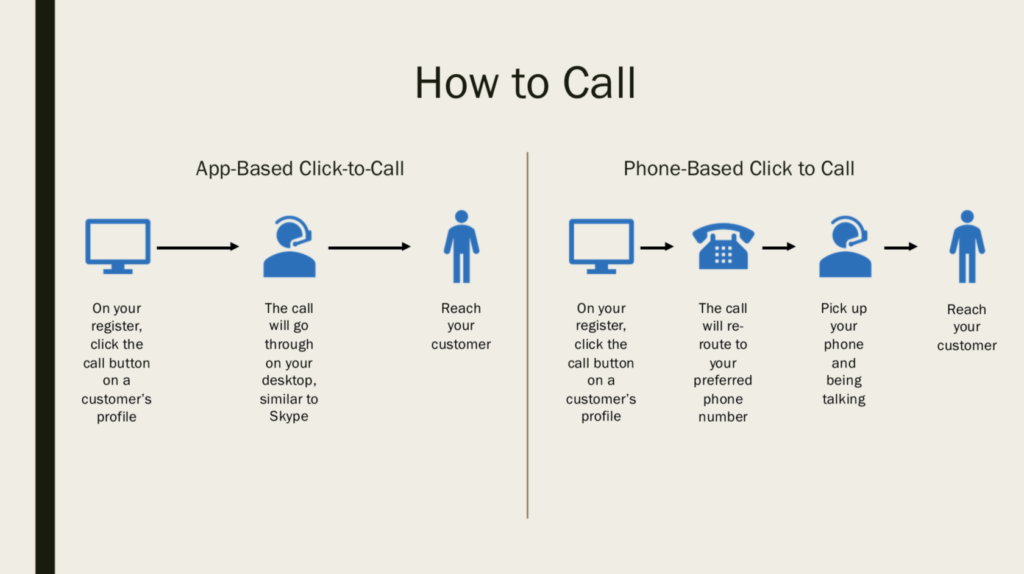
Phone-Based Calling
When you view a customer and click the phone icon to call, the call will first be relayed to your Local Destination Number and automatically dial out to add the customer to the call . Your Local Destination can be your direct cell phone or an office line. Your customer will see your Smart Number in their caller ID.
To set up phone-based click-to-call, first navigate from the dashboard to your settings. You’ll then be brought to the following page, where you can input your desired number in the outlined box.
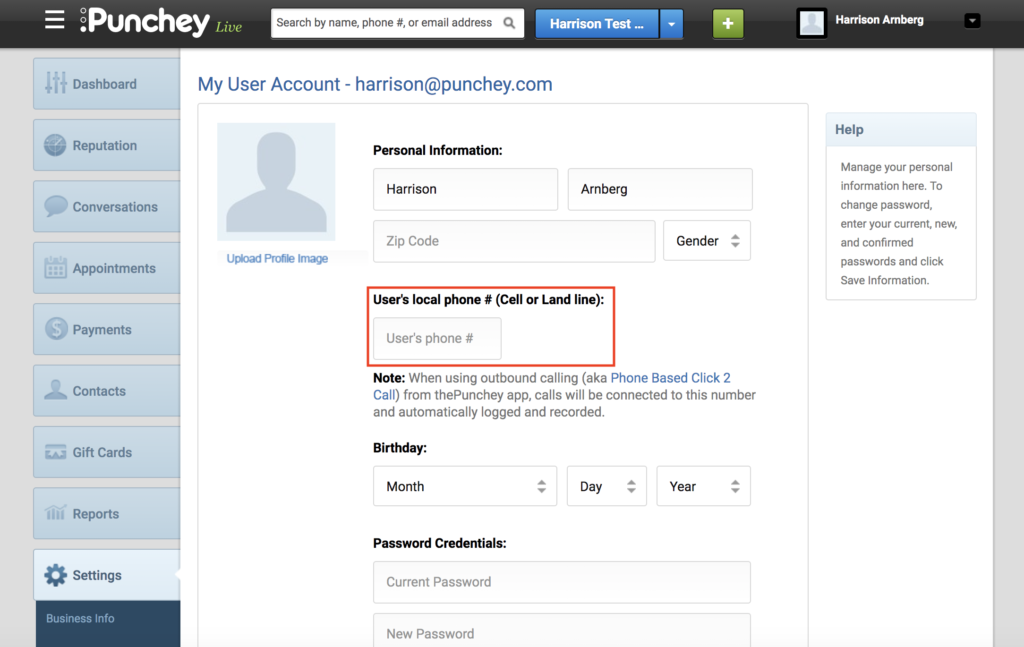
App-Based Calling
Through app-based click-to-call, your call will transfer directly through your register/desktop, similar to Skype. Your computer will connect you directly to your customer through your Smart Number.
The call will be completely web-based and your customer will still see your Smart Number appear through caller ID. As the call is handled by your computer, you will need either a headset or a speaker and microphone connected.
Choosing between the two:
To select between phone-based and app-based click-to-call, navigate to the arrow at the top right on your home screen, next to your name. You’ll then see the following drop-down menu:
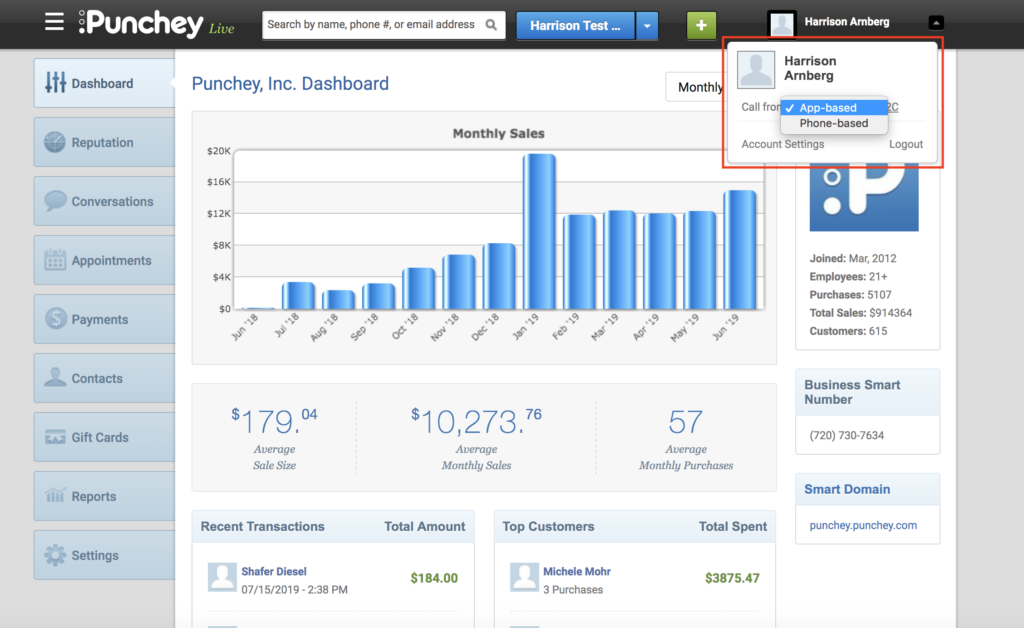
Here, you can toggle between app-based and phone-based calling.
Note: all outbound calls are automatically logged and, depending on your Smart Number settings and state laws, can be recorded.
Want to learn more? Check out our YouTube Channel for helpful content, read how to make calls from your register, and look at more of our how-to guides!